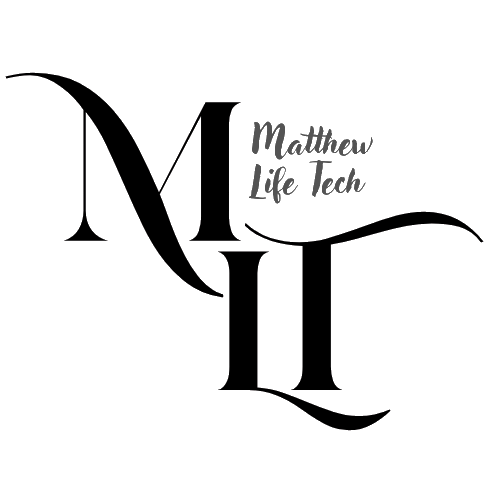Make Image Background Transparent - EXE App
Removing image backgrounds can be useful for various design and editing tasks. In this guide, we’ll walk through how to create a simple Python application that allows users to select an image, click on the background color to remove it, and save it as a transparent PNG. Finally, we’ll show how to convert this script into an EXE application so it can run on any Windows computer without needing Python installed.
What the Python Script Does
Our Python script provides a graphical interface (GUI) for users to:
- Select an image to process.
- Click on the background color in the image to remove it.
- Save the processed image as a new transparent PNG file.
It uses:
- Pillow (PIL) for image processing
- Tkinter for the user interface
Key Features
✅ Click-based background color selection (no manual RGB input needed).
✅ No external dependencies required after conversion to EXE.
✅ Simple and lightweight GUI.
Python Code to Create the App
import tkinter as tk
from tkinter import filedialog
from PIL import Image, ImageTk
def select_image():
file_path = filedialog.askopenfilename(filetypes=[("Image Files", "*.png;*.jpg;*.jpeg")])
if file_path:
img = Image.open(file_path)
img.thumbnail((300, 300)) # Resize for preview
img_tk = ImageTk.PhotoImage(img)
label_image.config(image=img_tk)
label_image.image = img_tk
label_image.file_path = file_path # Store path for processing
label_image.img = img # Store original image for pixel selection
def pick_color(event):
if not hasattr(label_image, "img"):
return
x, y = event.x, event.y
img_resized = label_image.img.copy()
img_resized.thumbnail((300, 300)) # Match displayed image size
x_ratio = label_image.img.width / img_resized.width
y_ratio = label_image.img.height / img_resized.height
orig_x, orig_y = int(x * x_ratio), int(y * y_ratio)
selected_color = label_image.img.convert("RGB").getpixel((orig_x, orig_y))
label_color.config(text=f"Selected Color: {selected_color}", fg="black")
label_color.color = selected_color # Store selected color
def make_transparent():
if not hasattr(label_image, "file_path"):
result_label.config(text="Please select an image first.")
return
image = Image.open(label_image.file_path).convert("RGBA")
datas = image.getdata()
if hasattr(label_color, "color"):
r_bg, g_bg, b_bg = label_color.color
else:
result_label.config(text="Please select a background color first.")
return
new_data = [
(r, g, b, 0) if (abs(r - r_bg) < 50 and abs(g - g_bg) < 50 and abs(b - b_bg) < 50) else (r, g, b, a)
for (r, g, b, a) in datas
]
image.putdata(new_data)
save_path = filedialog.asksaveasfilename(defaultextension=".png", filetypes=[("PNG Files", "*.png")])
if save_path:
image.save(save_path)
result_label.config(text=f"Saved to: {save_path}")
# GUI Setup
root = tk.Tk()
root.title("Transparent PNG Maker")
label_instructions = tk.Label(root, text="""Steps:\n1. Click \"Select Image\" to choose an image.\n2. Click on the background color you wish to remove.\n3. Click \"Make Transparent & Save\" to save the result.""", justify="left", padx=10, pady=5)
label_instructions.pack()
btn_select = tk.Button(root, text="Select Image", command=select_image)
btn_select.pack()
label_image = tk.Label(root)
label_image.pack()
label_image.bind("<Button-1>", pick_color)
label_color = tk.Label(root, text="Click image to select background color")
label_color.pack()
btn_process = tk.Button(root, text="Make Transparent & Save", command=make_transparent)
btn_process.pack()
result_label = tk.Label(root, text="", fg="blue")
result_label.pack()
root.mainloop()
Convert Python Script to EXE
To allow non-Python users to run the app, we can convert it into an EXE file using PyInstaller.
Steps:
- Install PyInstaller:
pip install pyinstaller - Convert script to EXE:
pyinstaller --onefile --windowed transparent_app.py - The
dist/transparent_app.exefile is now ready for distribution!
Optional: Add an Icon
To add an app icon:
pyinstaller --onefile --windowed --icon=app_icon.ico transparent_app.py
Troubleshooting Tips
✅ If the EXE file is missing dependencies, try adding:
pyinstaller --onefile --windowed --hidden-import=PIL --hidden-import=tkinter transparent_app.py
✅ EXE file too large? PyInstaller packs everything—use UPX compression.
✅ Some users report missing DLLs? Ensure a clean environment before packaging.
Conclusion
This guide showed how to build a simple GUI app to remove image backgrounds, convert it into a Windows EXE, and package it for easy distribution. 🚀
📥 Download the App
You can download the Offline Background Transparent App as an .exe from GitHub: